If your small business has 25 or less employees, little-to-no IT support and the need for centralized device management, data storage, and connectivity, you’re going to love Windows Server Essentials.
Microsoft, the creator of Windows Sever Essentials (official name: Windows Server Essentials 2012 R2) is known for its robust yet complex server solutions. With Windows Server Essentials however, they’ve gone in a different direction to address the needs of the small business market — easy.
Yep, Microsoft Server Essentials may have fewer features than their other server offerings however, it’s easy to set up, easy to manage, and the things that were left out aren’t typically needed for a small business with 25 or less employees.
So it’s time to take a closer look and answer the question, “What is Windows Server Essentials and How Do You Use it for Your Business?”
What is Windows Server Essentials?
Windows Server Essentials is Microsoft’s server solution offering for home-based and other small businesses. Designed for ease-of-use for small businesses with little-to-no IT support, it demonstrates the company’s dedication to serving that market.
That ease-of-use is key in two distinct areas:
• Easy setup: the process for getting Windows Server Essentials up and running is the smoothest experience Microsoft has ever developed. Users are walked through a setup checklist and everything’s explained along the way:
- Easy management: the dashboard for Window Server Essentials is straightforward and easy for non-IT folks:
- Navigation bar: click a section on the Navigation Bar to access the information and tasks that are associated with that section. Each time you open the Dashboard, the Home page displays by default.
- Category pane: this pane displays feature areas that provide quick access to information and configuration tools. They help you set up and customize the server. Click a category to display tasks and resources that are associated with that category.
- Tasks pane: this pane displays links to tasks and information that apply to a selected category. Click a task or resource to display additional information.
- Action pane: This pane provides a brief description of a feature or task, and provides links that open configuration wizards and information pages. Click a link to take further action.Here’s a working example of the dashboard:
Beyond ease-of-use, Microsoft has created a handy knowledge base for folks to use to get up to speed.
Price Tag
At $501, Windows Server Essentials is less expensive than any of the other Microsoft Windows server versions, a fact that supports the smaller budgets of its target market. Even better: a quick search online found even less expensive buying options.
What’s Windows Server Essentials Missing?
Windows Server Essentials is missing some of the features offered by Microsoft’s more robust offering including:
- Virtualization: Windows Server Essentials cannot be used as a Hyper-V host, and the server license doesn’t include virtualization rights. One note: Windows Server Essentials can be run on a virtual machine.
- Server core: Windows Server Essentials does not support server core however, the targeted businesses for this solution shouldn’t need that feature.
- Active Directory Federation Services (ADFS): Server Essentials does not use Active Directory Federation Services (ADFS) for single sign-on.
- Exchange, SharePoint, SQL Server, and Windows Server Update Services: you can install these separately however, Windows Essentials Server has a work-around for this that’s designed to support its target market. More on this in a bit.
As mentioned above, the things that were left out aren’t typically needed for a small business with 25 or less employees however, if you do need one of these features, then you should check out the other Microsoft server offerings.
How Do You Use Microsoft Server Essentials for Your Business?
What Windows Server Essentials does offer are super-useful features that are easy-to-implement and use:
- Shared folders: sharing files within shared folders lies at the core of server technology and is ready to go when you install Windows Server Essentials.
- Users and groups: if you’re going to share folders and files, you need to set up permissions. Users and groups is the way you do so.
- Integration with hosted services and apps: realizing that its target market of small businesses would not likely have in-house implementations of Exchange, SharePoint, SQL Server, and Windows Server Update Services, Microsoft made it easy to integrate externally hosted versions of those via the dashboard. Integration options also include Office 365 and Widows Azure.
- Storage Spaces: this super handy feature enables you to manage your server’s storage as a pool, not drive-by-drive. This simplifies the whole storage management process greatly, which makes its use a good fit for Windows Server Essentials.
- Media sharing: share photos, videos and music via your network or the Internet.
- Remote access: enable your employees to work from the road with remote access. As typical of Windows Server Essentials, the process of setting up remote access is easier than ever and you can even manage access for mobile devices.
- Backup: a Windows Essential Server can be configured to backup both server files and client files (i.e. Windows 8 PCs connected to the network).
- Health Reports: monitor any part of, or process run by, your server. You can set up alerts and reports as well.
- BranchCache: this integrated feature enables you to minimize Internet usage and speed up data access by locally caching data that comes from external sources.
Conclusion
Easy to install and manage, robust enough to support a business your size and priced competitively, Microsoft has really hit the mark with Windows Server Essentials.
If your small business has 25 or less employees and you need or want the features and functionality listed above, then this solution was made just for you.
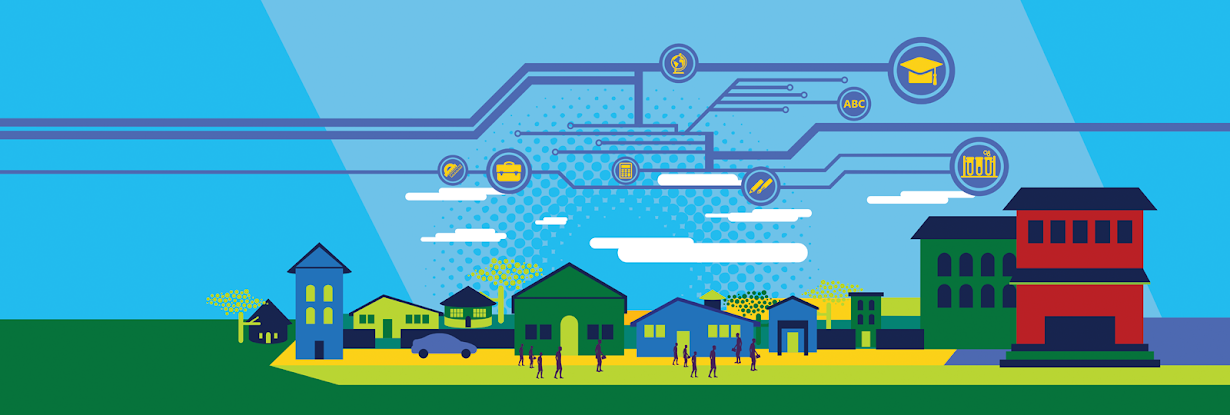



No comments:
Post a Comment
Note: only a member of this blog may post a comment.